I have a load of these Smart Plugs from GoSund around the house (currently around 11, but more are still in boxes). The handy part of these is they can be re-programmed using Tuya Convert and using the following config you can get power usage and an on/off switch. I have mine hooked up to an MQTT server, and with the MQTT plug-in to Home Assistant, I get all the details about power usage and can control each device I need to (hence the 11 of them!).
But MQTT can be used for more than monitoring. I can send commands to the devices. Given that all of them are on a locked-down network, and only have access to the NTP server, internal DNS and the MQTT box, I needed to figure out how to get OTA updates to the box. Luckily, you can change the OTA update URL on the web interface and download it from a local endpoint… But, I am a Lazy Git, so I needed to figure out an automated way. Enter MQTT again.
First, you will need to log in to your Tasmota device, go to configuration, MQTT and Enter your MQTT host. Also, get your topic name while you are there and keep it handy.
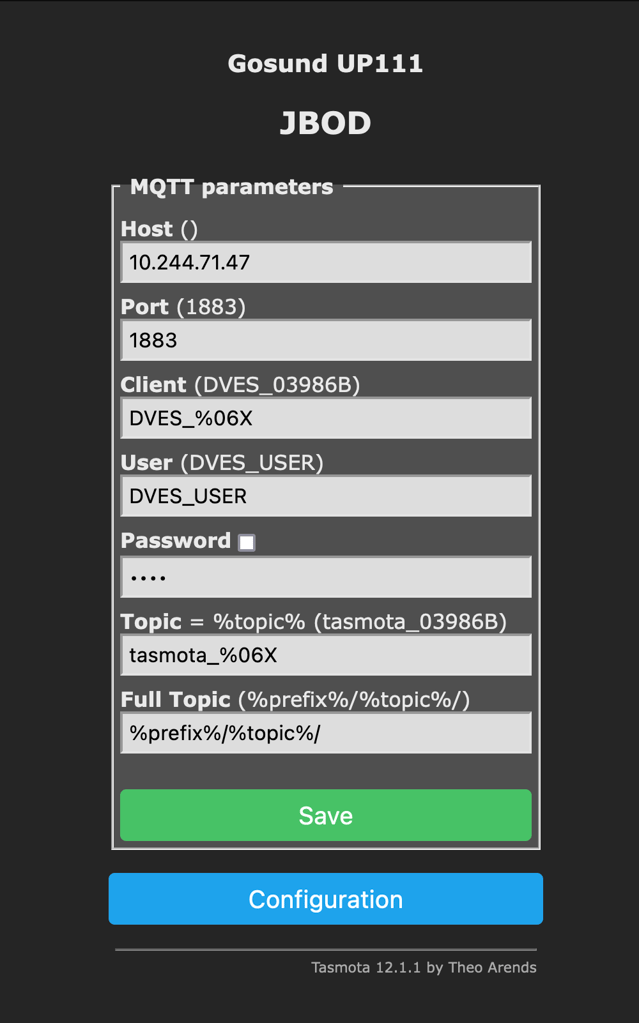
Hit save and wait a few seconds for it to update. You need to watch the MQTT messages going through. I am using MQTT Explorer to see all messages.
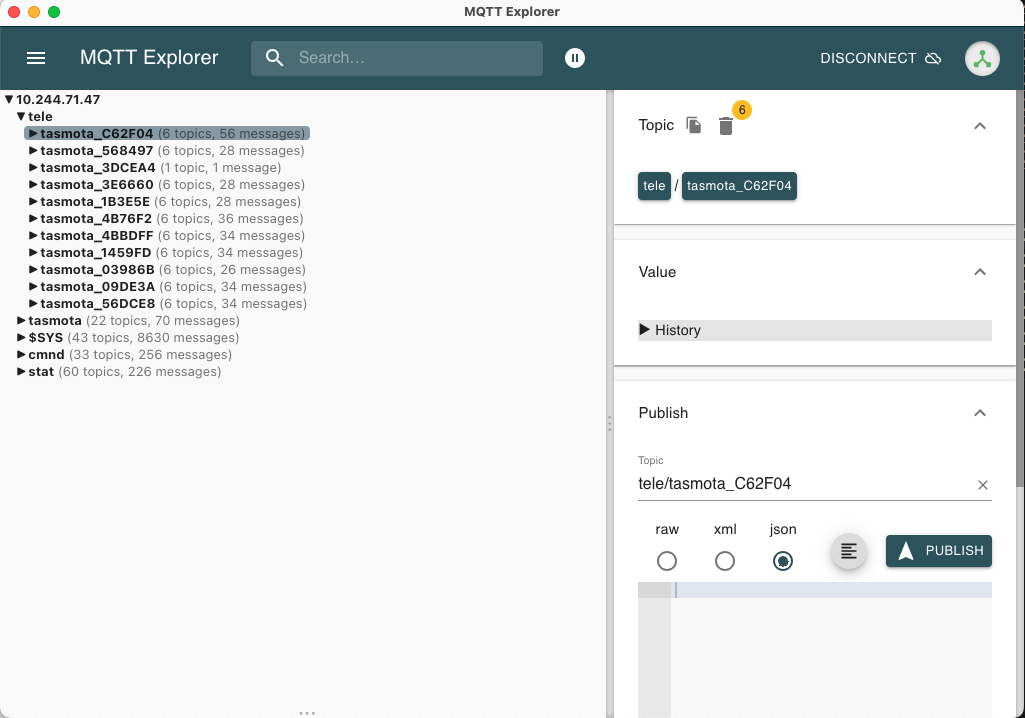
For me, the tele topic has all my devices listed, plus stats around power, status, etc.
On the Tasmota site, they have documentation on sending commands over MQTT. I then installed the MQTT CLI on the mac (so I could automate this later) and ran the following commands:
mqtt pub -t cmnd/tasmota_<deviceid>/OtaUrl -m "<internal url hosting tasmota updates>/tamota.bin" -h <mqtt host> -p <mqtt port>
mqtt pub -t cmnd/tasmota_<deviceid>/Upgrade -m "1" -h <mqtt host> -p <mqtt port>
update <deviceid>, URLs, host and ports as required. for the internal URL, I just have a small copy of Nginx running in docker, and serving a folder with copies of the latest OTA files from the Tasmota Release page. I just wanted all the files and put them in the folder shared by NGinx. I need to automate it a bit better… maybe next time there is a new release?
the first one tells the device where the latest OTA file is. the second command kicks off the update. If your devices are not segregated, you can just leave the existing OTA Url there and kick off the upgrade task on its own… I wasn’t that brave…
Within a couple of seconds, you will start to see messages showing up in MQTT Explorer. After a couple of minutes, all devices will have been upgraded and rebooted (no power down, luckily) and all is good!
---
This site is hosted on my own ASN on AS204994. More details about that over there. I also use Vultr for transit services and HostUs for LIR Services. Check them out. You can also check some of the gear I use on a daily basis over on kit.co/tiernano. Looking for a Backup Option? Check out Backblaze and get a month free.
